Cost Report
When you click on the Cost Report, the following screen will be displayed:
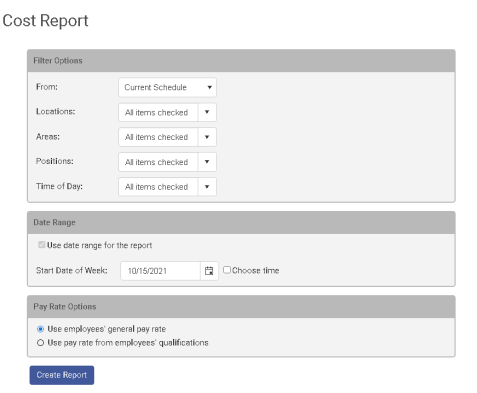
Use this screen to input information that will make your report more specific. You can choose to display information relative to a particular department, area, task, or any other category by selecting from the drop down menus.
In the Date Range box enter the start date of the week you want to run the report for. You can also narrow down the report by selecting "choose time" and editing the time for the specific hours necessary for your report (defaults to 12:00AM if not selected ). Note: If a template is selected in the From box the Date Range box will become hidden.
You also have the option to select how you want employees cost to be reported, either by their general hourly pay rate or by each employees qualifications which can both be edited in the user record.
The options that you choose will act as filters, and therefore the report will only display a subset of your data, based on what you have chosen.
After you choose your input, click on Create Report. A document titled "Cost Report" will be generated with the following column fields for the selected time period:
• Name
• Regular Hours
• Overtime Hours
• Total Hours
• Cost
NOTE: WorkSchedule.Net only handles a single weekly overtime threshold amount. We do not handle any other overtime laws or rules, such as a daily threshold. Please check with your state government for any additional overtime laws to ensure full compliance with state and federal regulations
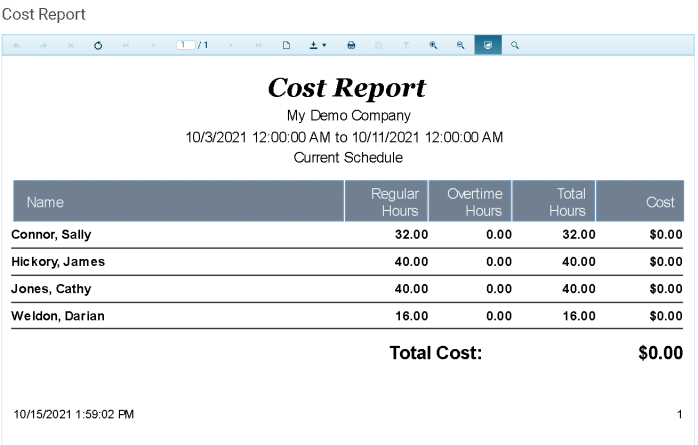
Copyright © 2021 Program Works